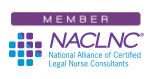I know many Certified Legal Nurse Consultants, both new and “seasoned,” like Google for their searching. Did you know you can personalize it and set how many search results it displays? I recommend that CLNC® consultants customize both Yahoo!® and Google® in their browsers. Customization can take a couple of different paths. This week I’m going to talk about customizing your Google homepage. The more things change, the more they stay the same – this is a quick update of an earlier Tech Tip.
Some Certified Legal Nurse Consultants like the simplicity of the Google homepage.
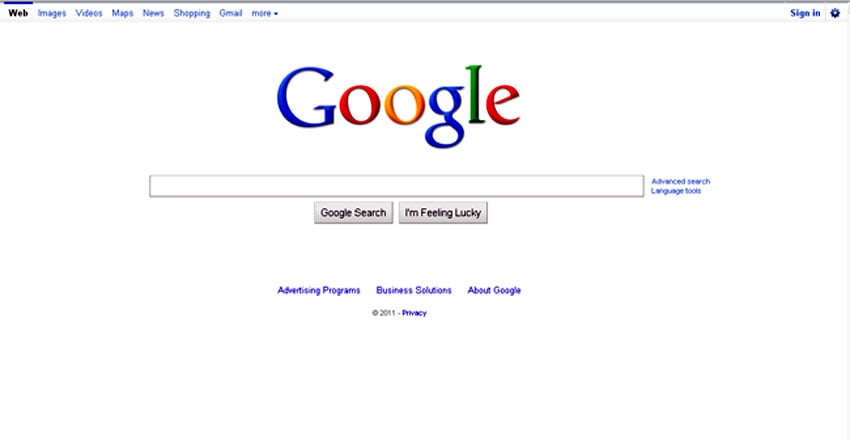
The extent of a CLNC® consultant’s customization might be to set her search results to display 100 instead of 10. Another CLNC® consultant might simply change her background image.
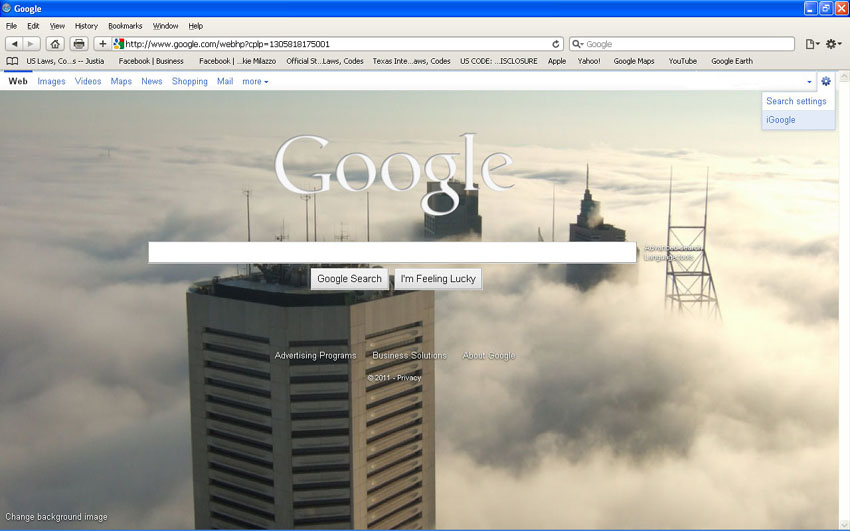
Finally, a savvy CLNC® consultant might set up a theme and add RSS feeds from all of her important news and alert sites.
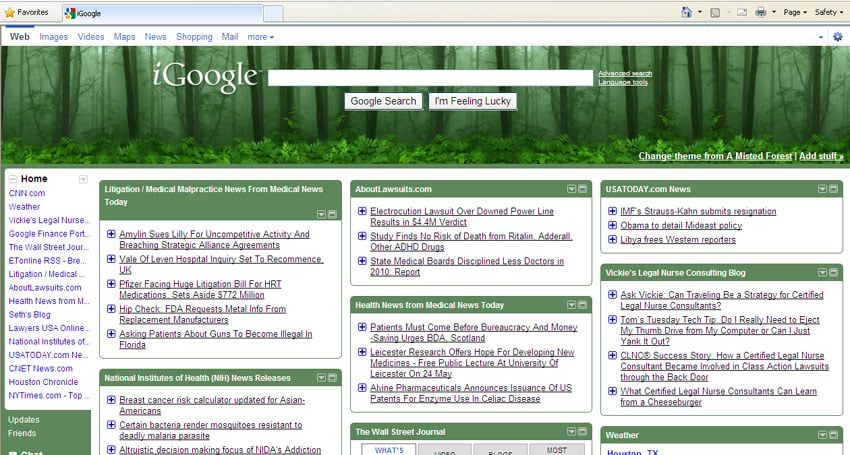
To customize your Google homepage, you’ll have to set up a Google account and you can do so using your existing email address (or create a Gmail® address). Simply go to Google, click Change background image in the bottom left side of the plain white Google screen and it’ll take you to the screen where you’ll set up your Google account.
After you’ve done that, change your background image and then go up to the little gear in the top right corner of the Google screen (see image 2 above) and select Search Settings which will take you to the Google Preferences page. You can customize this all you want, but what’s important is to scroll down and turn OFF Google Instant and then scroll further down and set Number of Results to 100. Click Save Preferences and all your searches will display 100 results.
If you wish to go further, you can again click on the little gear in the top right of the Google screen and this time select iGoogle. Now you can follow the instructions here to set up a customized homepage and start adding all sorts of useful content. Before you exit iGoogleTM go to iGoogle Settings on that little gear in the top right corner and on the General tab check the box next to Open links in a new tab or browser window. Each time you click a link in your results it’ll open up in a new tab – keeping your original search results intact!
Be sure to set iGoogle as your homepage before you close your browser and you’ll be set! I’ll tell you how to customize your Yahoo! homepage in a later blog.
 Keep on techin’,
Keep on techin’,
Tom