A couple of months ago I jumped on an airplane to Las Vegas for the Institute’s CLNC® Certification Program. I normally work on flights. I carry my own water, jack my iPod® Classic into my Bose® sound-reducing headphones and crank up Prince. I’m so self-contained that the only thing that can ruin my flight is when the guy in front of me leans his seat back into my lap so he can sleep.
Even before we take off, I have my laptop on my lap waiting for the double bell that allows real business travelers to work and fake business travelers to sleep (or suck down as many free drinks as they can if they’re in first class). Vegas can be 3½ hours from Houston and this time I got lucky – no sleepers. I cranked up the laptop, got to work, didn’t look up until final approach into LAS and I didn’t think anything of it.
In Vegas, I was comparing flight notes with another staff member who told me her laptop conked out somewhere around West Texas, about 1½ hours into the flight. We have the same model laptop so I was a little confused why I could work for 3 hours and she couldn’t (no it’s not just stamina). I volunteered to take a look at her laptop (it makes me look good even though it’s my job). After two minutes, I figured out her issues, at least the ones related to her laptop. One of those issues was the strain on the laptop’s battery.
Based on this experience, here are some steps and tips to extend the life of your laptop batteries whether you’re flying across the country, working in the medical library or soaking up the free Wi-Fi at Starbucks®.
Keep a Low-Power Profile
- Right click My Computer on your desktop, click Hardware and click Hardware Profiles. If you’re undocked, copy the profile you are in and rename it to Undocked-Normal.
- Click Start, Settings, Network Connections and Panel and disable your Wireless Network Connection. (When you’re in the air or out of range of the wireless Internet, the computer will keep trying to connect and runs down the battery trying).
- Highlight the current profile, click Rename and name it Undocked-No Wireless.
- Dim the laptop screen a couple of notches. You don’t need a tan while you work, so maximum brightness is not necessary.
- Click Start, Control Panel and Power.
- Change the power setting to Maximum Battery or Maximum Power Save or Powersavus Maximus (you can even create a custom setting – if you dare).
- Next time you boot up your laptop it will give you a choice of which profile to select so if you’re out of range of wireless, pick the Undocked-No Wireless and your laptop battery will get extended life.
Stick It in Your Ear
- Don’t listen to music on your laptop – get an iPod or Zune® and use the ear-buds or a Bose headset.
- Listening to music by playing a CD or through Windows Media Player® or iTunes® runs the battery down quickly because the hard drive is spinning to serve the music.
Empty It Out
- Don’t watch DVDs or listen to CDs on your laptop and make darn sure you don’t have a CD or DVD hiding in the built-in player.
- Listening to that Captain & Tennille’s Greatest Hit CD over and over or watching Seinfeld – Seasons 1-200 on DVD will run your battery into the ground spinning that disk.
- Even just having a disk in the built-in player will work against you as the computer may spin the disk looking for data.
Ditch It and Stick It
- Pull out the CD/DVD player and replace it with a second battery.
- Buy the battery with the highest number of cells (6-12) and look for a high watt-hour (WHr) rating. The more cells and higher WHr, the longer it will last.
- You probably won’t be listening to CDs or watching DVDs on the road but if you think you will, just toss the modular player in your computer case and only use it when plugged into a wall jack.
- Some computers have portable battery packs you can attach – consider one.
Juice Up Every Chance You Get
- Use your charger right up to the last second in the airport or Starbucks. Any time spent on the ground using your battery is less time in the air on your battery. Don’t be afraid to top off unless you have an older non Li-ion battery.
- Once you’re on the ground, run the battery(ies) completely down and charge them overnight. Do this each night. It’s always good to run through a full power cycle as often as possible.
Make New Friends at the Airport (You Won’t See Them for Long)
- I carry one of those goofy power plugs from my local hardware store that allows me to plug three cords into one wall plug. If I need to juice it at Starbucks and some sandaled, goatee-type is already plugged into the wall socket I can usually talk him (or her) into letting me share by plugging in the adapter so we can all make nice.
I’ve flown New York City to San Diego on one charge using the above methods and highly recommend them. The only problem is my batteries last so long I can’t use the dead-battery excuse so I can shut down and dig deep into the latest Lee Child thriller.
Here’s one last tip. If your airport doesn’t have free Wi-Fi (a lot do), find the closest airline club, one club-member benefit is usually free, unsecured, wireless Internet. You’ll locate it quickly by looking for the laptop owners crouched against the club’s wall desperately downloading email.
 Keep on Techin’, (and I’ll see you at the wall socket!)
Keep on Techin’, (and I’ll see you at the wall socket!)
Tom






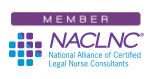


That’s the first time anyone has given me any useful information regarding my laptop and I can tell you, it will be followed to the letter. Everything you “scenariod” (not a word)I know I’ve experienced on trips before. I truly look forward to eliminating that problem and having a backup plan for using it in the air at all times. Again, thanks, Tom. See ya’ at the wall plug. Ha ha!
Thanks for the information Tom! I travel a lot too and I never knew many of the “battery saving” comments that you mentioned. My battery usually doesn’t die during a flight but it sure does run slow sometimes. Maybe having a CD in the drive, listening to itunes and trying to work is the culprit! Now I just need to get a screen protector so the guy next to me doesn’t read my screen!!
Your tech tips are great! Keep them coming.
This was hugely helpful, Tom. Thanks so much. Every time I read your tips, I realize afresh how much I still don’t know about computers. This kind of everyday-useful, step-by-step explanation is just what I (and I’m sure many other of us older, techy-challenged CLNC® consultants) need. Could you ever give us an explanation ( a really dumbed-down version!) of what docking stations are all about? I still don’t ‘get’ those! Thanks again!
Rebecca here are links to two earlier Tuesday Tech Tips about docks or docking stations: Explore Your Duality with Twin Monitors and Extend Yourself with a Hub. Take a look at those (they have pictures). In short, a dock, docking station or port-replicator is a unit that you can plug a monitor, keyboard, mouse, etc. into and then attach to (or insert) your laptop. This way you don’t have to connect/disconnect all your devices each time you take your laptop on a trip.