Back in the days of color-coordinated suits, shoes and purses, Vickie would tell me, “It’s not easy being green. If it was, everyone would do it.”
Funny how just 10 years later all the buzz these days is about green this, green that. I mean we’ve got green cleaners, green light bulbs, green cars and now green computers and green textbooks. Everyone wants to be as green as they can, but other than ride in the backseat while my Dad drives what can you do?
First, let’s talk about green computing. There are lots of ways to save money, but there really isn’t too much “green software.” The most obvious “green tip” is to turn your computer off every night before you go to bed and then turn it on each morning so you can compulsively check your email. I’ve always believed that’s bad for the hardware, but lately I’ve been reading that today’s computers are designed to last over 40,000 power cycles. So, if you turn it on and off twice a day that’s 50 years of life in a world where we trade computers out every 4-5 years, or less. Your computer will outlive itself and maybe outlive you too.
So why don’t we turn our computers off at night? Well, two words, convenience (I know that’s only one word, but here in Texas we can drag it out over a week). We don’t like to wait for our computers to boot up. We want our email and we want it now. Even my computer loses about five minutes after I boot it and log on due to all the start-up scans, and automated crap that runs before I can use it. What is a Certified Legal Nurse Consultant to do if she wants an instant turn-on?
Using your green thumb to turn off just your monitor saves some energy and the computer keeps running so it’s instantly available. Using a screen saver, especially one of the cool ones that generates 3D graphics, uses power because it keeps the screen on instead of allowing it to dim.
Some greenier alternatives include putting your computer into “sleep” or “standby” mode or even “hibernation.” Most computers have variable power settings that you can program to shut down the display, stop the hard drive and put the computer into “sleep” or “standby” mode. When your system goes to “sleep” or “standby,” it’s still running so your active data stays in the RAM (Random Access Memory) and the power stays on – just at a much lower level. I’ve seen reports that state a computer in sleep mode will consume up to 70% less power than a computer sitting idle.
Putting your computer into hibernation is even greenier. Hibernation saves the most power of any of these methods. In hibernation, your computer actually shuts down just after saving your current computer state, session and data to the hard drive (so you’ll need to have ample disk space available to store the information). When you turn the computer back on, everything should return to the way it was when you put it into hibernation.
What’s the big difference? It takes longer to bounce back from hibernation than it does from sleep (just ask a bear). If you’re into immediate gratification, hibernation won’t do. You may even have to log back onto your computing session which slows things down more.
If you want to manage your Windows® XP® power settings yourself:
- Right click anywhere on your desktop (you know the part of the screen where there are no icons). You can also get here by clicking the Start Button, then Control Panel, then Power Options.
- Select “Properties.” You’ll get the “Display Properties” box.
- Click Screen Saver and select “none.”
- Then click the “Power” button in the bottom of the box under “Monitor Power.” You’ll get the “Power Options Properties” box and can create your own power settings there.
- Remember to save them.
- Click OK until you’ve closed all the boxes.
If this is too difficult, or you just want some of that feel-good sense you get from driving a Prius (stay out of the way of my global warmer), Verdiem® Corporation makes a free (yes, I said free, meaning no green money going out) program called Edison that will manage your power for you. It will also show you how much money you’re saving. Simply go to Verdiem.com/Edison and select the program for your current operating system. Download the program, open it and tell it what your Work and Non-Work times are. It will then handle your power management and tell you how much annual savings you can expect. You don’t need to be an Edison-level genius to see how easy Edison makes it to be green.
Tom








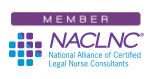


Thanks for the tips! I had not heard that it was ok to turn off our computers these days without doing harm to them. While there are days that the computer doesn’t boot up fast enough, to save energy I am willing to wait for it. My husband and I are always looking for ways to compromise between the need for technology and caring for the planet. Now if I could just afford all the solar panels and wind turbines that I want, I’d be set!
Hi Tom
Thanks for the “green”information, but my 13-year-old thinks that getting out of “hibernation” is the real puzzle…hadn’t thought of that myself, but then she’s of the computer generation. Is this really a problem? 13-year-old-know-everything seems to think that a black screen would be hard to revive!
What do I know, I’m a mere parent? Thanks for your patience…
Karin,
I hate to match wits with a 13-year-old and lose but coming out of hibernation shouldn’t be a problem. There’s a little something called a power button on every computer (even hers). On most current computers it’ll be slowly blinking if the computer has hibernated. You can then press it and it should wake it up. I say should because that’s what’s supposed to happen.
If it doesn’t you can always power cycle it by using my favorite method — euthanasia (pull the plug) and when (if) it revives delete the hibernate option.
Let me know how it works!
Tom,
I am very new to the computer world and found this to be extremely helpful. I am more grateful that you actually walked me through the process of setting up the power settings, I hope I am making myself clear. I also hope this will save me money on my electrical bill by putting my computer into power save by using this screen saver.