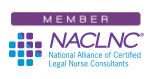I’m never done editing a document, and if you’re like me, you probably edit and re-edit your legal nurse consulting work product multiple times before turning it in to your attorney-client. Sometimes I can’t remember what I edited or where I stopped editing when I last closed a document. That probably leads me to undo and redo the same edits multiple times (I’ll never know).
Here’s a simple way to avoid that and find out where you made your last corrections. In Microsoft® Word simply hold down Shift and then hit F5. It will move your cursor to each spot you made a recent edit. That may, as attorneys say, refresh your recollection and keep you from redoing any edits. Here’s an even better bonus, when you reopen that document that command will take you to your last edit! If you’re working in a long document this is especially helpful to remind you where you stopped reviewing.
Another tip is to use the More command in Find and Replace to help fix typing errors in your legal nurse consultant report.
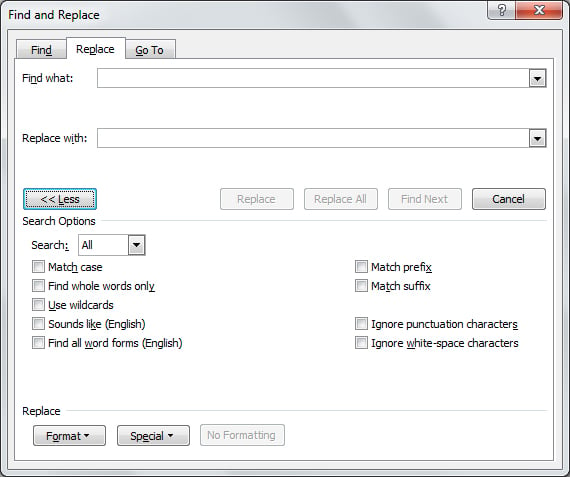
Find and Replace works pretty well by itself but it can’t correct some typing errors. When selecting More you gain some extra options, such as matching the case of the word you want to replace to ensure you only replace the word you want and not another usage. There’s also a great option to replace only whole words. If you’re trying to make sure you replace “tom” with “Tom” but not capitalize “Tomorrow” this can help. I’ve found there is a simple work-around – by searching for “tom ” with a space after the “m.” While this works, it won’t catch “Tom’s” or other variations of a word.
A savvy Certified Legal Nurse Consultant can even use Find and Replace to find any extra spaces in imported text. Sometimes importing information from the web or other sources will result in gaps between words in your documents – especially if you paste and Keep text only. Here’s my fix. Repeated running Find and Replace for “∆∆” and replacing with “∆” (where the ∆ represents a space) can help remove all that extra spacing. Sometimes the simplest solutions are the easiest.
If you have any tips I’d love to hear them.
 Keep on techin’,
Keep on techin’,
Tom
P.S. Comment here and share your favorite Word tip or shortcut.