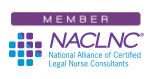I’ve long used the asterisk wildcard in Microsoft® Windows to search for lost documents, photos and more. I simply open up Windows Explorer (not Internet Explorer®) on my computer and type in as much of the name of the document I remember in the search box.
An example would be a lost legal nurse consulting report or other document. Another example would be a lost tech tip. I’d simply type in *tech*.docx and Windows would find any and all Word documents that have the word “tech” in the name.
If all I remembered was that the document began with a “t” I could type in t*.docx and Windows would find all the Word documents on my computer that began with the letter “t” and then I could sort them by date created or edited by clicking on the “date” bar in Windows Explorer. If remembered that the document started with the word “tech” I could search for tech*.docx and then sort by date.
All Certified Legal Nurse Consultants will find this to be a powerful tool. Naturally you should limit your initial search to only the directory where you save documents, which will limit the search results as well as eliminate system files from the search results. But if you don’t find the document in your initial search you may have saved it somewhere else on your hard drive so you may need to widen your search to the entire “c” drive. The wildcard search can be used to search for photos (*.jpg), documents (*.doc or *.docx), PDF files (*.pdf), music (*.mp3) and just about everything else you can lose on your computer.
But beyond searching, until recently I didn’t know that wildcards can also be used in the “search” and “search and replace” function in a Word document such as legal nurse consulting work product. As an example, using the asterisk will allow you to search for (and replace) words containing multiple characters (The multiple character search below would turn up wildlifd, wildeeerd, etc.).
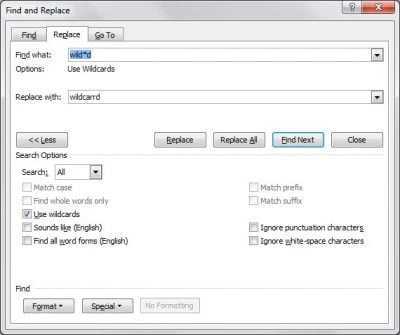
Using a question mark instead of an asterisk will allow you search for (and replace) words one single character at a time (The single character search in the example below would turn up wilded, wildrd, etc.).
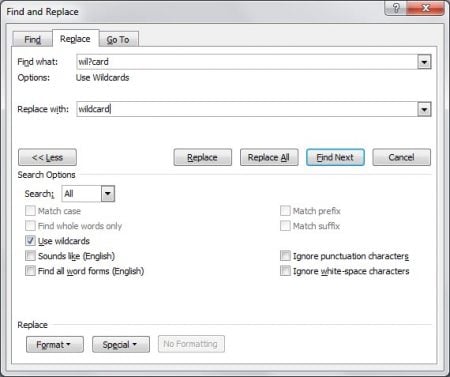
If you’re working in a large document on one of your legal nurse consultant jobs, the possibilities are endless. If you want to know more here’s a terrific article from PCWorld that will teach you more about wildcards than you ever wanted to know.
Every legal nurse consultant using Word or Windows will need to call on wildcards at one time or another. Finding smart and imaginative ways to use wildcards will increase your efficiency as a CLNC® consultant and speed up your work on your legal nurse consulting jobs.
 Keep on Techin’,
Keep on Techin’,
P.S. Comment and share what you learned about wildcards and how you’ll use them.