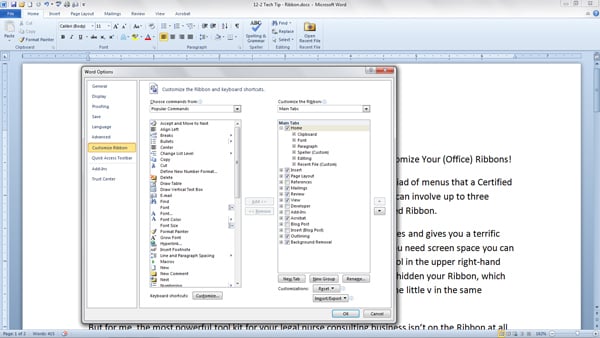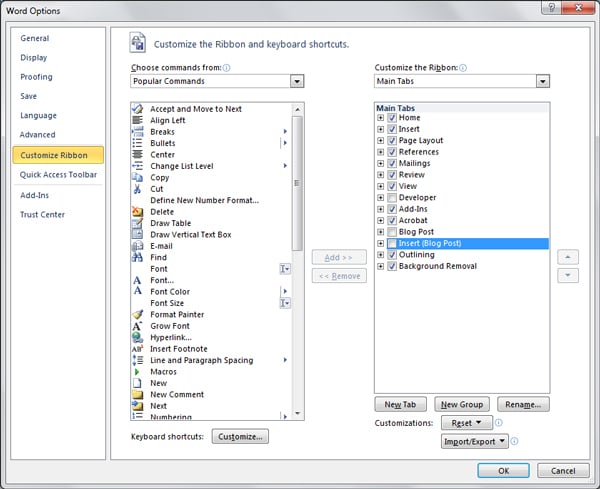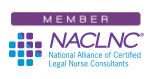Microsoft® Office, including Word, PowerPoint and Excel all come with a myriad of menus that a Certified Legal Nurse Consultant uses on a regular basis. Those menus can take some time to navigate through. Even something as simple as printing a document can involve up to three mouse clicks (File, Print and Print). And all of this multiplicity of choices (or necessity of clicks) resides on the so-called Ribbon.
Love it or hate it, the Ribbon contains a ton of useful commands, functions and choices and gives you a terrific amount of control over your documents, slideshows and spreadsheets. If you need screen space you can hide the Ribbon, leaving just the menu tabs, by clicking on the small ^ symbol in the upper right-hand corner of your screen (next to the Help question mark). If you’ve accidently hidden (lost) your Ribbon, which I’ve done on many occasions, you can recover and display it by clicking on the little v in the same location.
But for me, the most powerful tool kit for your legal nurse consulting business isn’t on the Ribbon at all. It’s the Quick Access Toolbar which you create and customize yourself. Lucky for you my CLNC® amigos, I’ve already blogged about how simple and easy it is to create and customize your Quick Access Toolbar. Simply follow this link to learn all you need and more!
So back to the Ribbon. I find there are menu choices I never use. Rather than let them take up space and confound me with choices, I’ve simply eliminated them from my Ribbon.
To customize your own Ribbon, go to File, Options and click on Customize Ribbon. You’ll see something similar to the box above and you simply select or deselect the menu choices you don’t want to see. Once you click OK, they’ll appear or disappear.
And, you can even customize the contents of Tabs on your Ribbon. For example I use Spell Check much more than I use Styles. So for me it was a no-brainer to open and right click on the Home tab, add a custom group, rename it Speller, highlight and add the Spelling Tool from the left menu. Then to make sure I had screen space to display it, I went in and right-clicked on Style and removed it from the Ribbon. Now I’ve got room to add even more customizations like the Open Recent File bar I just added.
Customize your Ribbon for the holidays. It’s so simple, any legal nurse consultant can do it!
 Keep on Techin’,
Keep on Techin’,
Tom
P.S. Comment and share how you plan to customize your Ribbon.