There comes a time in the life of every Certified Legal Nurse Consultant when you’ll want to capture an image of either your complete computer screen or just a pop-up window. When I’m providing tech support at LegalNurse.com one of the first questions I’ll ask is, “What error message did you get?”
Usually the answer is something along the lines of, “Well my stack dumped and my kernel was insufficiently toasted.” Something that’s even more useless than the actual error message – unless you’re a techie. So I have them take a screen capture of the real error message and email it to me. This helps me diagnose and hopefully, fix their issues.
Here’s how you can too CLNC® amigos. If you want to capture your entire screen, simply hit the Print Screen key. Then open a Word document or email, place your cursor inside the document, right click your mouse where you want the document and select Paste (or select Paste on your word processing program’s menu bar) and you’ll insert the screen shot – like this!
Notice it captured both of my dual screens in one image! How cool is that?
If I wanted only to capture an error message or other pop-up, I simply would have held down the Alt key and hit Print Screen. Now when I paste it into the email or document it’s only captured that particular pop-up.
You can resize them by dragging the corners and, by using the justification buttons, move them around on screen. If you’re good enough with Word you can even right click on the image, select Text Wrapping and flow the text around them like an illustration in a book – like this!
Now you can quickly insert a screen image into any important communications with your attorney-clients, tech support or CLNC® subcontractors.
 Keep on techin’,
Keep on techin’,
Tom
P.S. Comment and share your favorite Windows® trick.

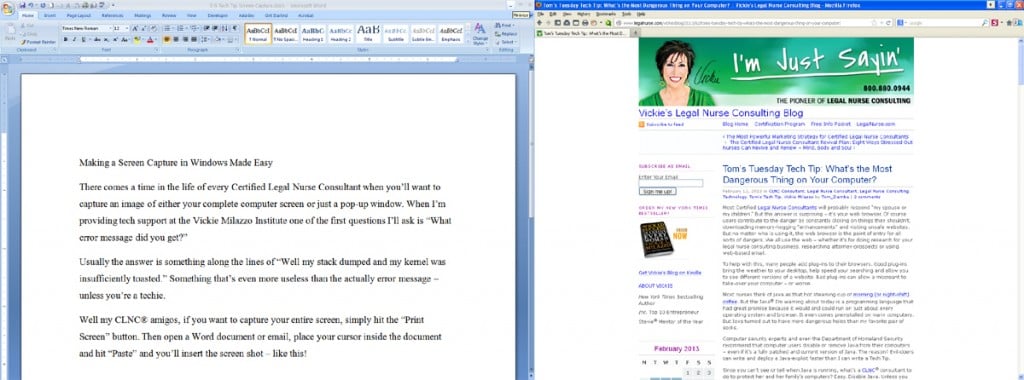
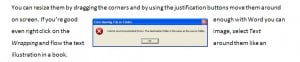





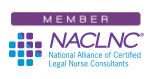


Tom, I really have learned many different things from your Tuesday tech tips. Being a problem solver myself has taught me that the all important error code is really the best way to go about getting the computer issue healed.
A few years ago we had a computer virus attack our computer. Although most viruses make the computer unusable, this one “nyl” attacked the sign on to the computer. We worked with many folks including the company through which we had support. They even threw up their hands and said you just need a new computer. Of course this was after many hours of trying to resolve the issue on the phone with this company.
We finally resorted to calling Geek Squad. Yes, there really is one out there. The problem was solved in 10 minutes by the Geek Squad tech.
He said it was very simple. Of course for a geek that might be the case. We had acquired a virus from Jamaica affecting he sign on passwords and the personal sign on. He simply changed the sign on for me, the administrator and then deleted and dumped the old me.
His first question when he arrived as what was the error code? Guess what, me being a little anal and always dotting every I and crossing every T, I had written the code down.
With this code it was so much simpler for him to determine the error or virus infected area of the computer. I know, you are thinking why did the other company not know this code? The code reported, was in itself a new code or an old code that has not been used for a long time.
Long story short, if you get an error code always do as Tom has suggested and copy the code, copy the page that it is on and most of all, remember where this is when asked for it.
Thank so much, Tom. I love your Tuesday tech tips.
Tom, as a new CLNC®, the part that scares me the most is the technology and how to use it. I am an RN First Assistant, which means I am a visual, hands-on person. I am on my second case and receiving large volume medical records by YouSendIt in pdf format. I am comfortable with looking at the records, but completely overwhelmed at trying to resist the urge to print all the records and have them in my hand. Help! Do I need Adobe Acrobat to work with these records on the screen? Can I rearrange and put them in order? Do I download them to my documents to work with them or do I need to work with them on YouSendIt? Learning how to navigate the technology is so much harder than doing the work I’m trying to do. I hate to ask the attorney or her legal assistant too much and sound stupid. Can you help me with basics that I need to get on the right track?
Technology can be scary, but is a beautiful thing when everything works smoothly.
YouSendIt is a file sharing program, so it’s simply the vehicle your attorney-client is using to transfer large files to you. You will need at least the free version of Adobe Reader software to view pdf documents. It is probably already installed on your computer if you can open pdf files.
You should definitely download the files to your computer. And yes, once you’ve saved them to your documents folder, you can rearrange them and put them in order so that you can easily review them.
I would recommend printing the medical records before you review them. It’s always a good idea to review not only on screen, but on the printed copy too. The benefit of viewing the pdf onscreen is that you can enlarge the page if something isn’t clear.
Depending on the type of service you are providing to your attorney-client, you may need to use YouSendIt to send the files back. Some files are too large to send via email. For example, if you make notes on the printed medical records and need to send those back to the attorney-client. In that situation, you would scan the medical records using a desktop scanner, save the scan and send it to the attorney using YouSendIt. If you’re reviewing the case for merit and giving an opinion, you would just complete a brief report and send it to your attorney-client based on the format he has requested. It could be electronic using email, sending physical reports using USPS, UPS or FedEx, or hand delivering in person.
I hope these tips help.
Thank you, Vickie, for that response. I had no idea that my comment would be more than an avenue for venting on my part. I am on my second case…about 3000 pages of medical records. I am trying to figure screening times in relation to number of pages. I am a perfectionist and want to do it top notch. Thank you again.
I have to agree with Tom and Vickie on having the printed medical records. It is much easier to find pages and mark with sticky notes than book marking in PDF. It is also easier to organize the records and not get lost. I know that is 6 reams (1 ream=500 pages) of paper, but worth it in the long run.
Tom: How cool is that??? I’ve hit “Print Screen” before, but never could figure out why it didn’t. Of course, I thought it would automatically just send the screen to my printer! I love reading your Tech Tips each week; thanks so much!
Boy do I need to get to know about PDF and Adobe. I have done one written brief report (just starting) in Word. Can you give me some beginner tips? How does one create a PDF document?
Mahala, if you search Vickie’s Blog in the “Tech Tip” category for “PDF” you’ll find a wealth of information on creating and using them in your legal nurse consulting business.
Tom,
Thanks for the info re screen shots. I was wondering how they were done. However, when I do one, say of a photograph, the tool bar appears as part of the shot at the bottom. Any way to avoid this?
Thanks,
Valerie
You can either “auto hide the toolbar” or when you insert the photo into a document, double-click on the image and crop the toolbar out using the crop tool.