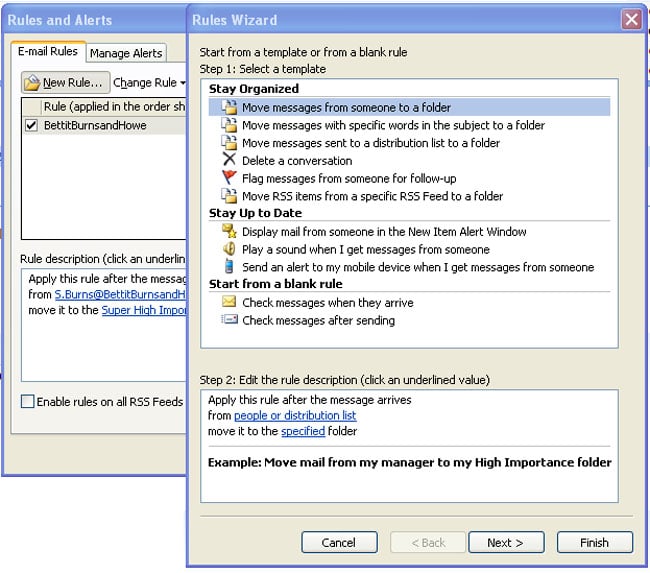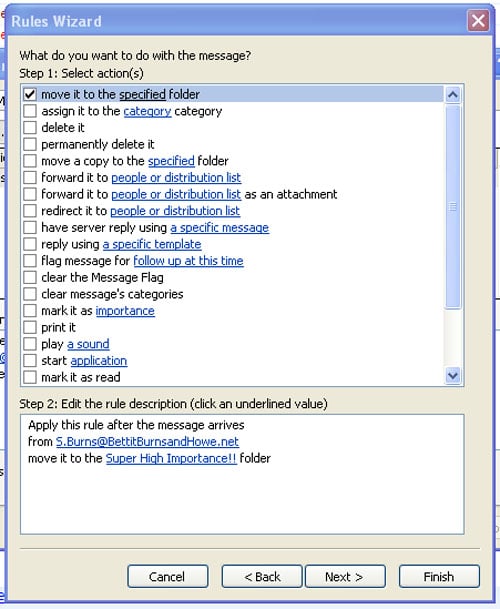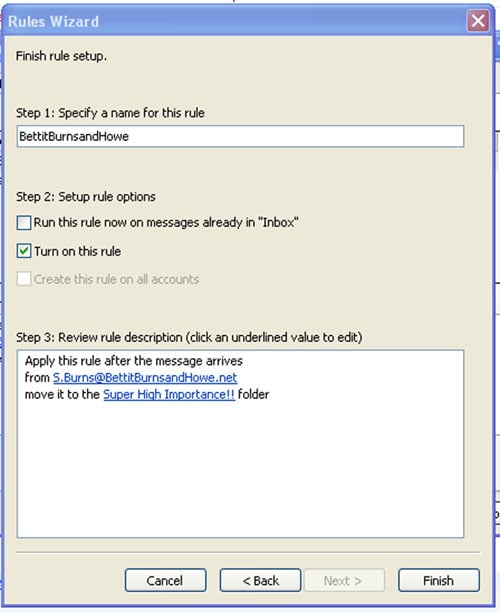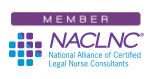For those CLNC® consultants who use Microsoft® Outlook, I’ve already given you a Tech Tip describing how to color-code or prioritize your email. That simple tip turned out to be one of my most popular ever – until today! Today, my Valentine’s gift to you is more tips on how to better organize your email inbox. I’ll give Vickie her Valentine’s gift later – in private. #valentine
First, open up Outlook and go to your Inbox. Right-click on Inbox and select New Folder from the drop-down list. Type the name of your new folder in the empty box under Name and select OK. You’ll see that you’ve just created a legal nurse consulting project folder in your Inbox in which you can drag and drop relevant emails! Now instead of cluttering up your Inbox you can drag email related to a particular attorney-client or CLNC® subcontractor into the proper folder to save them. You can also right-click on any existing folder and create a sub-folder. #Outlook #Winning
Did you know that you can now automatically route incoming email into those folders? Yes we can! If you’re a daring legal nurse consultant who pays close attention to your Inbox you can set up a Rule in Outlook or a Filter in Thunderbird® and Gmail®. Filters and Rules automatically send email that meet a criteria that you create into a folder of your choice.
You can create folders for each of your attorney-clients and set a Rule to send email from that attorney straight to that folder. You could set them up departmentally or by category (i.e., newsletters, mom-spam, etc.). The trick is that if you’re running Rules you have to live by them and make sure you watch those email folders for new mail notifications in each.
To learn how to set up a Filter in Gmail follow this link. If you’re using Thunderbird click here.
To learn how to set one up in Outlook follow these 13 steps (which may vary by version):
- Click Tools on the top menu.
- Click Rules and Alerts.
- Select Email Rules and click New Rule.
- I usually filter by sender so under Step 1: Stay Organized highlight Move messages from someone to a folder.
- Under Step 2: Edit the rule description, click the underlined text under Apply this rule after the message arrives from people or distribution list.
- If the person is in your contact list select their name from the list that pops up or simply type their email address into the From box and click OK.
- Next click the underlined text move it to the specified folder and either select a folder you’ve already created and then OK or click New and create a new folder, type its name in the box and click OK.
- When you’re finished and it looks like the image above, click Next. Now you’ll see a box like this:
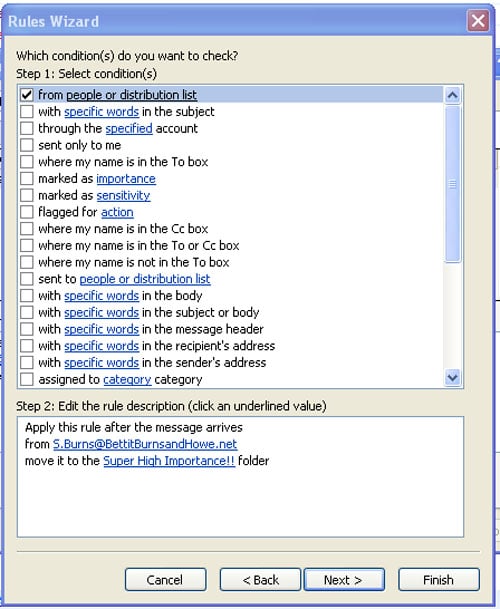
- My CLNC® amigos you’re almost home so hang in there. If you’re sure the condition is correct, click Next to get this box:
- Now make sure that what you want to do with the message (move it to the specified folder or some other action) is selected and click Next.
- You’ll see the Exceptions box. If there are no exceptions click Next and then finish the rule by naming it.
- Now that you’re done, you can choose to run the rule against all the messages in your Inbox or just run the rule as messages come in!
- Select your action and click Finish.
Now, Certified Legal Nurse Consultant Outlook experts, your rule will run when you open Outlook and as your email comes in.
Rules and filters are a great way to organize your email Inbox but do require an organized mind and the discipline to check your email boxes. It’s a great way to route email from a particular attorney-client or firm to the appropriate legal nurse consulting project folder. #Office #EpicWin
 Keep on Techin’,
Keep on Techin’,
Tom
P.S. Comment and share how Rules work for you!