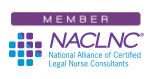Today I’ll tell you how to eliminate something that’s extremely annoying, but we’ll do it by attempting something risky. We’re going to eliminate those goofy pop-up balloons that show up in the bottom right side of your computer screen (also known as the “System Tray”) when you send a legal nurse consulting report to your printer or when your computer discovers a wireless network is available. If you don’t have a problem with those pop-up notifications, skip today’s Tech Tip and come back next week for something completely different.
I haven’t figured out how to do this in Windows 7 yet, but if you’re using Microsoft® XP or Vista® and want to rid yourself of these pop-up notification balloons, it can be done. It is slightly complicated and should only be attempted by a highly-skilled and trained professional Certified Legal Nurse Consultant or their tech-skilled troubleshooting 13-year-old computer wizard. I call it risky because we’ll be editing your Windows® Registry. Normally when I think of editing the Registry the famous hockey phrase “Get the puck out of there!” comes to mind. But it’s really not as dangerous as I make it sound, especially if you tread carefully. I will warn you that if you mess up the Registry you can screw your computer up for life so be careful.
With careful in mind, the prudent CLNC® consultant’s first step is to decide whether or not you want to back up your Registry before attempting this Tech Tip, so you can restore a corrupted Registry (maybe). If you want to back it up, visit Microsoft’s site here and follow the easy instructions on how to do that. It’s probably not a bad idea to do this at least once a year. I like to live dangerously (I eat sushi, wear a Yankees ball cap in Texas and even follow my own Tech Tips.) so I didn’t back mine up.
Your second step is easy: get started! First left click on the Start button at the bottom left of your screen (unless you’ve moved the taskbar) then left click on “Run.” Type the word “regedit” into the box and hit enter. You’ll now be in the Windows Registry Editor.
Once there, click the plus (“+”) sign next to HKEY_CURRENT_USER to expand the list. Next click on the plus sign next to “Software” and expand that list. Now click on the plus sign next to “Microsoft” and then on the plus sign by “Windows.” Hang on tight, you’re almost there. Next, click on the plus sign next to “CurrentVersion” and finally on the plus sign next to “Explorer.”
Now the fun starts! Right click on the folder labeled “Advanced” and select “New” and then “DWORD Value.” In the “New Value” box type in “EnableBalloonTips.” Once you’ve done that, double click on your new “EnableBalloonTips” value and set the value data to “0” (zero). While that box is open, make sure the radio button next to Hexadecimal under “Base” is selected. When all that is done click “OK.” When the box disappears, exit the Registry Editor window like you would any other window.
Your final, final step is to reboot your computer so those pesky little balloons will plague you no more! Now when you send that report you’ve written for your favorite attorney-client to your printer you won’t have to see the pop-up message telling you what you just did! Next week we’ll try something simpler (hopefully).
Tom