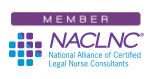I don’t like restraints; I’m a mobile user. I can pick up and go at a moment’s notice and I don’t like to be held down. Vickie snaps her fingers and I say, “How far are we going and how light are we packing?” That means my laptop and wireless card go with me just about everywhere. I use them on planes, trains and even in speeding automobiles (with someone else driving). I use my laptop at home, at work and at the CLNC® 6-Day Certification Seminars. I also use it at Starbucks®, preferring the security of my own wireless card’s network to one that might possibly be spoofed by some villain.
At each of these locations, I have a different configuration for the program icons on my desktop. What this means is that I have my mobile (laptop only) configuration. At home I have my w-i-d-e screen monitor (docked) configuration. At the office I have my dual monitor (docked) configuration and at the seminars I use the laptop screen as one monitor and have an extra monitor shipped ahead for me (come on, once you go dual, going single is cruel).
Here’s the issue. Every time I boot the laptop I end up with a different arrangement of my icons. Even if you’re one of those BORING legal nurse consultants who have right-clicked in an open part of your screen, then selected “Arrange Icons By” and then selected “name” and “align to grid,” chances are if you move to a different screen-size or screen resolution those icons will shift around. Maybe there’s a little OCD working here, but gosh darn it, when I line up my icons logically, I want them to be in the same place even if I’m not. You don’t want to end up spending your legal nurse consulting business’s billable hours looking for certain icons. Early this year I downloaded and installed RocketDock to get most of those icons off my desktop. That works pretty well but I’m lazy by habit, if not by nature, and still keep some icons on the desktop representing short-cuts to certain programs that either won’t run on the RocketDock or that I just don’t want to have to fish for.
Having icons go wild can also be caused by Windows® issues. Sometimes after you’ve installed or uninstalled a program or when you boot Windows, it may completely rearrange your icons for you, no explanation – just sorry dude here’s your new layout. Then you have to spend hours (well, minutes) laboriously rearranging them until they’re “just so” once more.
If you’re like me and don’t like Windows rearranging your icons at will and wish you could find some way to restrain them, now there is! You can follow this link to CNET and download a wonderful FREE product called DesktopOK. It will allow you to set and save different layouts for your desktop icons. You simply arrange them the way you want, fire up the program, hit “save” and it will save the layout for you by screen resolution (I haven’t figured out a way to rename the layouts yet to simple things like home, loose, drudge, seminar, etc.).
This program works on Windows XP and Vista (I don’t know about 7) and is easy to install and download. You can set it to run when Windows starts up (which I like) or whenever you want to trigger it. Then, next time your icons are more scrambled than the eggs you had for breakfast, you simply left click the DesktopOK icon in your Windows tray. When the program pops up on your screen, you then double-click on the screen resolution setting you’re using and it will reset your icons back to that state. Cool!
I will toss out my usual warning that this is pretty much unsupported freeware so you use it at your own risk. I’m taking the risk and I like it!
 Keep on techin’ (in good order),
Keep on techin’ (in good order),
Tom