I’m a mobile user. I make no pains to hide it from you. Give me a laptop, a spare battery and a wireless connection, and I’m happy no matter where I am. Vickie often jokes that if there was a disaster, I’d grab my laptop before her – she’s not far from the truth (she’ll never forget my actions during the great condo fire of ’88).
Anyway, I can’t spend my entire life on the road (although it seems like I do). For those odd times when I’m at home, I have a docking station that I drop my laptop into. Into the docking station, I’ve plugged my dual 20″ monitors, a full-size keyboard, trackball mouse printer, flat-bed scanner (for photos), Fujitsu ScanSnap (for documents), a USB cable for my BlackBerry® and camera, that snazzy white cable that came with my iPod and a USB extension cable (with the female USB end) that keeps me from having to look for an open port when I’m loading a memory stick. At the office, my dock is identical, sans the scanners and iPod cable. Best of all, whenever I undock to move offices or catch a flight I NEVER UNPLUG A CABLE!
I know some legal nurse consultants haven’t set up a dock yet to take advantage of the new big screen monitors. So you’re constantly plugging and unplugging USB cables from your machine every time you need to move it (or clean under it).
“Tom,” you might ask, “how did you ever manage to cram 7 USB connections into a dock that has 3 USB ports?” Easy. It’s a solution that’s helpful even if you don’t use a dock for your laptop.
Depending on the number of connections you need, buy yourself a small, powered USB hub like the Cables To Go 7 Port USB 2.0 Hub ($27.99 at Amazon.com) or the D-Link DUB-H4 High Speed USB 2.0 4-Port Hub ($25.98 at Amazon.com).
Once your hub arrives, unpack it, follow the instructions, connect it to your laptop (or even your desktop) and plug all your USB peripherals into it one at a time. Make sure you use the accompanying power supply because some laptop USB plugs don’t always give off enough juice to power an external hard drive and all that other stuff you’ll end up plugging into it (like your USB Plasma Ball $12.99 from ThinkGeek.com).
My hub plugs into the back of my dock taking up one USB plug. Even better there’s no wear and tear on my USB connections from constantly sticking them in upside down (admit it). Desktop users will love not having to crawl around on the floor looking for an open port and can use the hub to extend their number of available ports.
Next time you grab and go with your laptop, you’ll only have to unplug one USB cable and won’t pull the entire contents off your desktop if you miss a cable (don’t ask). This is a much cleaner and simpler system and isolates all your connections at one point. Occasionally I’ll have a device stop working and I just unplug it, replug it and I’m back to work!
 That’s all for now – keep on techin’,
That’s all for now – keep on techin’,
Tom






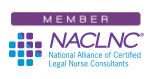


Tom – Even tho’ I have PCPhobia (big time! I’ve been known to call my PCLiterate daughter at 2 a.m. to talk me through some nonsense) – I love your “tech-y” hints and ideas. My guilty secret is that I long to be a whiz at using these marvelous systems and I KNOW I am wayyyyy underutilizing mine and, therefore, using very valuable time $$$ searching for stuff I’ve put in some obscure file, Or even writing notes to myself on post-its or telephone conversations with clients on the back of envelopes IN MY OFFICE IN FRONT OF MY COMPUTER!!…Sigh … if I click my heels twice and make a wish —— nahhhh! Is it a guy thing or is there something besides PC for Dummies I can read/study/whatever to get over the phobia and go to the next level in my business????
I have a (hopefully) pending contract offer coming up which will be “onsite” – sure could like to be set up as a road warrior before then!!
Dear Lynne W.,
I love the Dummies books and recommend Word 2007 All-in-One Desk Reference For Dummies (For Dummies (Computer/Tech)) the 9-books-in-one version. The best tip I can give is to type a question into Google or Yahoo! and see where it takes you. I learn so much I don’t need to keep a 13-year-old on retainer any more.
the 9-books-in-one version. The best tip I can give is to type a question into Google or Yahoo! and see where it takes you. I learn so much I don’t need to keep a 13-year-old on retainer any more.
It’s not a guy thing – it’s a tech thing – there’s a lot of smart techies out there and they all learn from scratch.
Tom- I am a technophobe. Am somewhat familiar with Microsoft Office but very insecure re: formatting, graphs/charts, anything past basics. What do I NEED to know/learn/review upfront, prior to getting the 1st contract? Am worried about under/over preparing, and getting stuck in getting it “perfect” prior to the big start (have a wee problem with perfection and not starting). And worried about tech blunders which would worry savvy lawyers and their office staff.
Please, tips for the flower child generation. Don’t know where to look or start. Looking for sage advice from the guru of tech. Thanks!!!
Dear Lynne M.,
The biggest tech blunder is not to try. If you know the basics (typing, tables, etc.) you’re in good shape. Don’t worry about perfection — instead get your thoughts down in a coherent order and move on from there.
Vickie was a lot like you when she started. As she says “There’s always someone who can help you do what you don’t know how to do.” Her solution was to hire somebody to type her reports. There are a lot of secretaries and assistants who would appreciate the extra work.
Keep watching here for tips for all levels (and consider buying the Dummies book above).
Hi Tom,
I find your articles so very helpful and, since I just bought a new Macbook, my first Mac, and a new big monitor, I am trying to get all my other computer-related peripherals purchased before the new year. I plan to buy the scansnap for mac and one of the hubs you mention in your article. However, I don’t think there is a recommendation for a docking station. If you could possibly let me know what you would recommend for a Macbook, I would greatly appreciate it. And do I need one? Tx.
Hope you have very happy holidays!
Dear Ellen,
A hub is great just for saving wear and tear on all your plugs. Thanks to Kensington there’s now a hub available to MacBook users — the SD200. Remember, you should always do your own research and read any user reviews before buying any equipment.
Remember, you should always do your own research and read any user reviews before buying any equipment.
That being said, let us know how it works!
Thank you, Tom. I went to the website to read about the hub you suggested and it will not work with a monitor larger than 19″ – my new one is a 24″ Mac. Do you have any other suggestion? Also, is a hub the same as a docking station? Does one need both?
Ellen
Dear Ellen,
Contact an Apple store for their advice.
A docking station is designed as a semi-permanent residence for your laptop and the connections are for all your peripherals — monitor, keyboard, mouse, etc.
A hub is designed to extend the number of USB ports available to your computer so you can add scanners, printers, etc. — the big difference is that a hub won’t have the video ports necessary for a scanner.
You only need both if you’ve run out of USB ports.