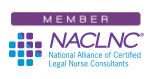As I’ve stated in the past, I use the Chrome® browser for just about everything. It loads quickly, doesn’t suffer from Flash®-related issues, seems secure and is generally pretty handy.
All that being said, here are 4 tips guaranteed to improve your already-improved Chrome browsing experience.
- Pin Your Frequently Used Sites. The first tip I want to pass on to all my Certified Legal Nurse Consultant readers is to “pin” sites to your tab bar. If you’re like me there are sites that you visit on a regular basis. When you pin the site to your tab bar, it’s instantly accessible without the need to laboriously type in the URL and risk a typo-domain scareware issue or scroll through your copious bookmarks. Pinning also reduces the size of the tabs so that you can keep more tabs open and available without sacrificing real estate on your screen. Here’s how to do it. Simply open the webpages you want in separate tabs, then right click on each tab that you want to permanently pin and click on “Pin Tab” (you can also unpin them later). Now, each time you open Chrome, those tabs will be instantly available! You might see a slight degradation in speed as they all load the first time you open Chrome, but trust me, you’ll more than make up for it later in speedy browsing and researching legal nurse consultant jobs. You can also mouse-over each tab to see what page it is (in case you forget). One warning though, if you go to another page while on a “pinned” tab, when you close Chrome, the last page on that tab will be pinned.
- Move Quickly Between Tabs. This is even more fun than pinned tabs. Let’s say you have 9 tabs pinned. If you hold down Ctrl and then click on any number between 1-9, Chrome will instantly move to that tab. This only works for up to 9 tabs because there’s no “10” or higher key on your keyboard. LOL!
- Shut It Down Without Your Mouse. When you’re done with a tab, hitting Ctrl F4 will close it (but it will be there the next time you open Chrome).
- Reclaim Lost Tabs. Here’s a bonus I’ve pointed out in the past. If you accidently close a tab you can hit Shift-Ctrl T and open that tab back up. That tip alone is worth the price of admission today.
If you’re a CLNC® consultant using Chrome in your legal nurse consulting business try these tips and let me know what you think.
 Keep on Techin’,
Keep on Techin’,
Tom
P.S. Comment and share your favorite Chrome tips here.