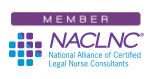The Internet is an indispensable tool for Certified Legal Nurse Consultants researching their legal nurse consulting work product. Web browsers are getting better and faster than ever. No matter which browser I’m using, I like to use tabbed browsing and am always opening links in a new tab. This practice keeps me from losing my search results by following links too far forward and not being able to get back to my original search results.
One of the issues I run into (and I’m sure my CLNC® amigos do also) is reflexively closing the browser instead of the particular tab you mean to close. Fess up, I’ve never met a nurse who hasn’t made a med error and I’ll bet I’ve never met a Certified Legal Nurse Consultant who hasn’t accidentally closed out an entire hour’s worth of research by closing the browser instead of the tab. Well curse no more my CLNC® amigos. Here’s a way to rescue your work – if you’re willing to put up with a little inconvenience.
Firefox users have the best options, so I’ll start with you. Open Firefox, click Tools, then Options. Now click Tabs, make sure the radio button next to Warn me when closing multiple tabs is selected and then click OK to close the options. Now when you accidentally attempt to close your browser instead of the tab you’ll get the pop-up warning You are about to close X tabs. Are you sure you want to continue? You’ll also get the option to continue closing the tabs or stop and save your work. Woo-hoo!
Your second option is to do the Tools, Options thing again and this time click General. Then select the dropdown box next to When Firefox starts and select Show my windows and tabs from last time. Now when you close Firefox (accidentally or not) the next time it starts you’ll recover all the tabs and windows that you were viewing. If you select the box next to Don’t load tabs until selected, it won’t preload the tabs so your browser will open just as quickly as before and you can recover or close the tabs you don’t want. One drawback is that this option will eliminate your customized home page(s), but hey – your work’s more important right?
Chrome users don’t have the same range of options. You can simply click the little wrench in the top right hand corner of your Chrome browser, then Options, then Basics (if it’s not selected) and select the radio button next to Reopen the pages that were open last. Now, when you accidentally close your browser you simply need to reopen it to open all those tabs you had painstakingly researched and opened. The inconvenience here is that you’ll lose your customized home page and, if you constantly keep a large number of tabs open, it may slow your browser’s load time. You decide what’s more important to you.
For the last two Internet Explorer® 8 users out there, your options are limited to simply being warned before you close multiple tabs. Click Tools, Internet Options, General, then on the Settings button in the Tabs section next to Change how webpages are displayed in tabs; make sure the radio box next to Warn me when closing multiple tabs is selected, then OK your way out. Now when you accidentally try to close out you’ll get the warning Do you want to close all tabs or the current tab? and you can choose.
Finally, Safari® for Windows® users also have that same option to receive a warning before closing multiple tabs. Click the gear in the top right corner of Safari. Then Click Preference and Tabs. Then select the radio button beside Confirm before closing multiple tabs or windows. Do that and you’ll get a warning telling you how many tabs you have open and the option to close Safari or not.
Now there’s no reason to accidentally close a browsing session again.
 Keep on techin’,
Keep on techin’,
Tom
P.S. Comment and share your favorite web browser tip.